Having our computer files well organized is essential to find them quickly when we need them. To obtain it, we classify them into folders and subfolders, assigning a representative name to each one that makes us remember what is stored in there.
At the same way as we do this in our personal computer, in urCollection files are also organized by folders and subfolders in order to classify our files correctly and find them easier.
These folders or subfolders are collections of documents because each one defines and groups together a set of files that are interrelated. The folders created at the beginning of urCollection panel will be later the shelves that the sales force will see in their tablets; in contrast, the others will be organized as subcategories, as folders, in order to organize the files. All you can do with urCollection categories is exposed down below:
Share files with urCollection categories
How to create a category?
Before uploading the first documents to our app for sales force, you must create a first category. To create it, follow the steps below:
1. Access the Administration panel
2. Click the Categories tab on the top menu
3. Click on the Add Category button, located in the right side of the screen
4. Write the name that will describe this new category and accept
If you have done it well, you will see how a new folder with the assigned name appears.
How can I organize categories?
If you have more than one category and want to organize them, you only have to drag and drop them with the mouse pointer to the previous or following folders. However, if you want to put a category into another one, drag it to the folder you want and drop it there.
Move categories to another folder
If you have made a mistake when moving a category or want to put it in another target folder that you are not seeing, you can change it by pressing the right button and selecting the Move tab. You will see how the Select option will show up to select the target folder.
Change the name of a category
To change the name of a category is as easy as placing your mouse pointer on the folder and clicking the Change Name tab with the right button. Then, write the new name for the folder and accept.
How to delete a category?
To delete a category in our app you must select, with the right button on it, the Delete option. Bear in mind that once you have deleted a folder, you will not be able to recover it, nor the files or subfolders stored in it.
How to create more than one category?
With urCollection you can create as many categories as you want. Furthermore, the document manager allows you to create as many subcategories in as many levels as you wish.
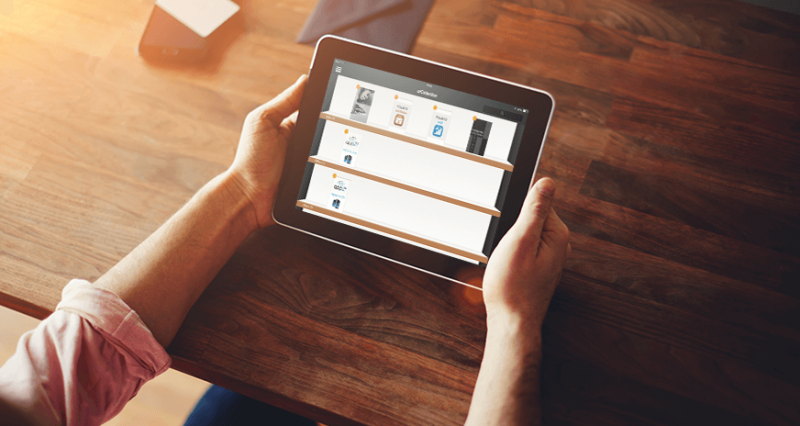

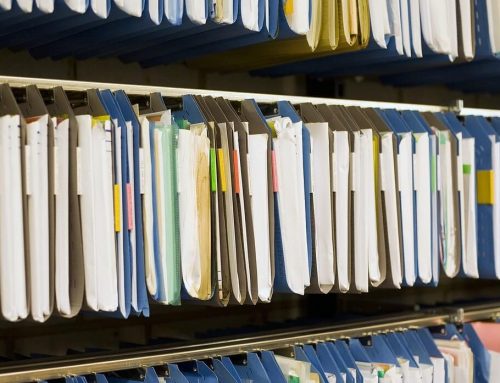



Leave A Comment